How to enable third-party app installation on most Android phones. Most Android devices don't allow the installation of apps from what Google refers to as 'unknown sources.'
We download all Android apps from Google play store. If we want to install apps from other sources like (Mobogenie, Mobo market, APK Mirror) and from backup on SD card then we need to enable Unknown-sources option, Otherwise, you can’t install apps from external sources. For security, it is already disabled. If you have any other source to download apps & want to install on your Android smartphone, you can’t install the app.
Therefore it is necessary to enable Unknown-sources option if you are going to install apps from third-party source. So today I’ll tell you how to enable & disable Unknown-sources option in the Android smartphone (Android 2.3 Ginger Bread, Android 4.0 ICS, Android 4.2 Jellybean, Android 4.4.2 KitKat, Android 5.1 Lollipop, Android 6.0 MarshMallow, Android 7.0 Nougat and Android 8.0 “O”).
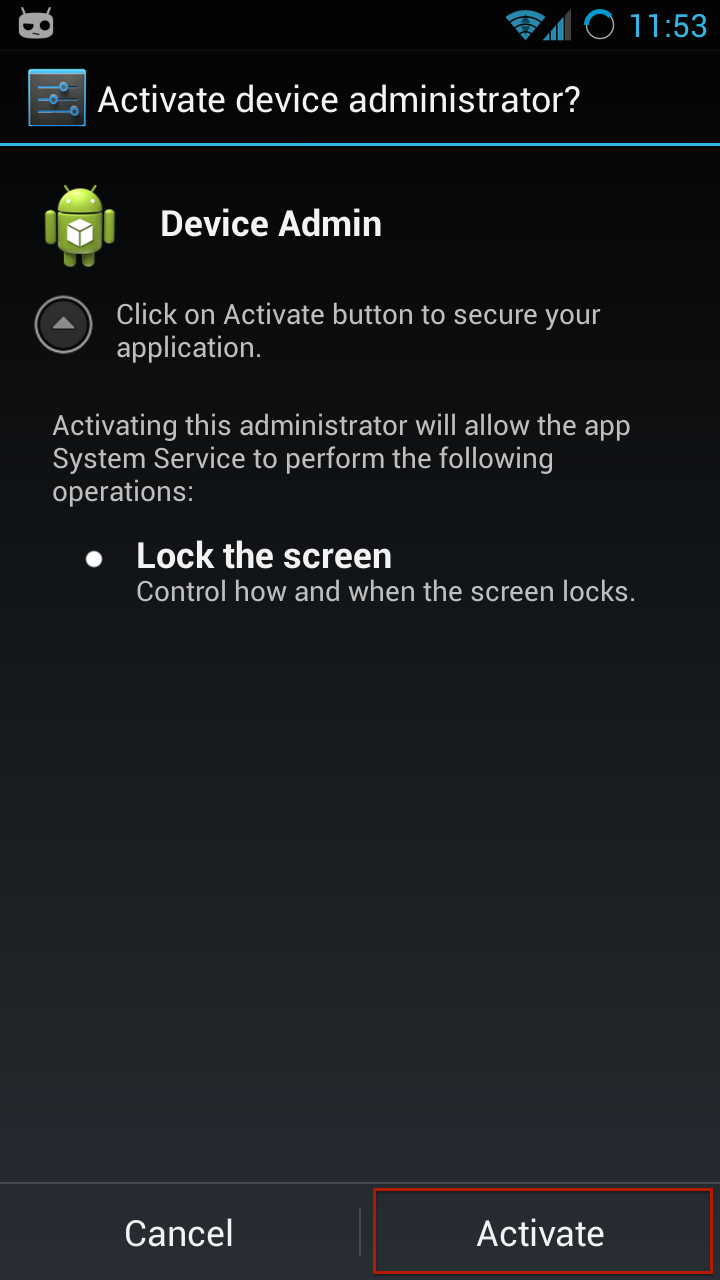
How To Enable Unknown Sources on
Android 8.0 “O”:
In Android 8.0 “O” Unknown Sources option has been replaced by another option. Now when you would like to install an app (APK) with any app other than the Google Play Store, It will show you a popup and which will take to you “External Sources”. From there you can allow third-party apps installation permission for that app. So when you want to install an app in the future then installation will not be blocked for that app.
But after enabling app installation permission, you think app installation permission is not needed anymore or you want to enable permission for another app then it can be enabled or disabled following way:
- Go to “Setting” on your Android 8.0 “O” phone.
- In Settings tap on Apps and Notifications.
- In the Apps and Notifications tap on  Special Access option.
- At the end of the list choose Install other apps option.
- Now choose an app by which you want to install the apps for (Eg: Chrome).
- Now tap to toggle button of Trust app from this source to enable (or disable if you already enabled it before).
After this Unknown sources option has been enabled for the app and when you download any other app through this. Then it can be installed without any problem. For example, you have enabled permission for Google Chrome browser. After toggling Trust app from this source button. When you download an app using Google Chrome Browser then you can install by going Download section in the Google Chrome Browser.
Android 7.0 Nougat:

- Open Setting on your Android 7.0 Nougat Smartphone.
- In Settings tap on Security (Lock screen and security).
- In Security tap on Unknown sources toggle button.
- A small verification screen will appear tap on OK option.
- Now Unknown sources option has been activated in Phone.
—————————-
Android 6.0 MarshMallow:
Settings>>Lock screen and security>> tap on toggle button of Unknown Sources.

—————————-
Android 5.1 Lollipop:
Android 4.4.2 KitKat:
Settings>> Tap on Security Option>> Check Unknown sources checkbox…